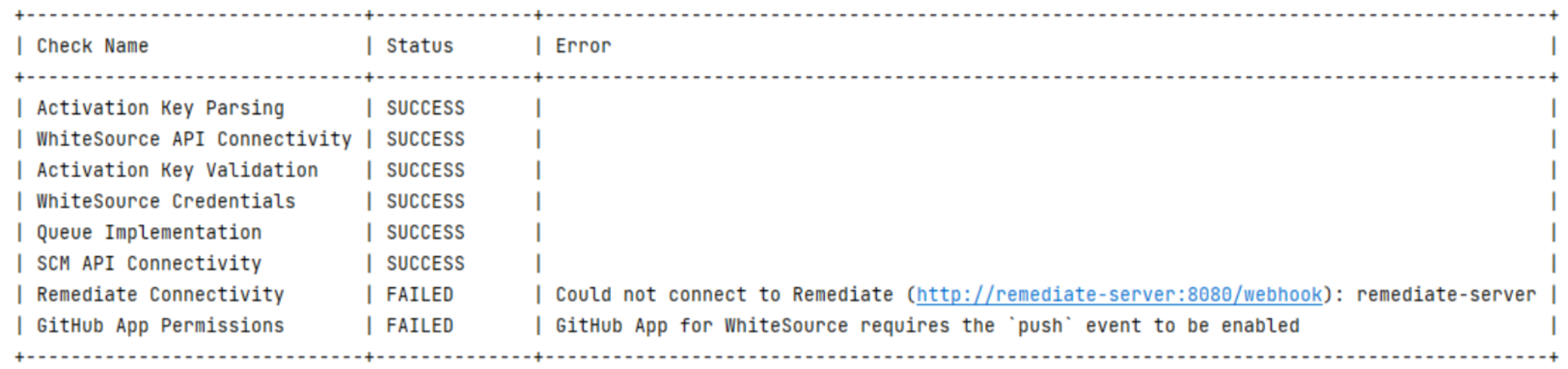Overview
This provides advanced technical information related to the repo integrations.
Supported Package Manager Dependency Files
build.gradle
build.gradle.kts
cargo.toml
dependencies.scala
pom.xml
setup.py
requirements.txt
Gemfile.lock
package.json
package-lock.json
bower.json
go.mod
Gopkg.lock
Godeps.lock
vendor.conf
gogradle.lock
glide.lock
composer.json
build.sbt
packages.config
packrat.lock
paket.dependencies
Pipfile
Podfile
pyproject.toml
poetry.lock
pubspec.yaml
yarn.lock
Any metafile with one of the following extensions:
asp
aspx
config
csproj
do
htm
html
jsp
shtml
tf
xhtml
Technical Information for Self-Hosted Integrations
Modifying the Scanner Dockerfile
The wss-scanner image Dockerfile is located in the wss-scanner\docker\ folder.
By default, the following package managers are installed:
Maven (3.5.4)
npm
Bower
Yarn
Gradle
Pip and Pip3 (Python)
If you would like to add support for additional package managers, uncomment the relevant lines in the Dockerfile. The following package managers are available as part of the commented lines in the Dockerfile:
Mix (Elixir)
Hex (Erlang)
Go Modules, Dep, godep, VNDR, govendor, gopm, glide (Go)
Cabal (Haskell)
Paket, NuGet (.NET)
Composer (PHP)
Poetry (Python)
Packrat (R)
Bundler (Ruby)
Cargo (Rust)
SBT (Scala)
Cocoapods (Swift)
If a package manager you would like to scan is not mentioned above, please contact WhiteSource Support.
Required Open Ports
The wss-scanner Docker Container
The wss-scanner Docker container communicates with the following components using the following ports:
WhiteSource SaaS API → Port 443
Your repository platform’s git protocol → The default is port 9418
Private/public package registries (npmjs/pypi/ruby gems, etc.) which use the standard ports
The wss-gls-app/wss-ghe-app/wss-bb-app Docker Container
The wss-app Docker container communicates with the following components using the following ports:
Your repository platform instance API → Check the port number with your repository platform Admin.
The WhiteSource SaaS API → Port 443
The wss-remediate server Docker container port as configured by the user → The default is 8080.
The wss-remediate Docker Container
The wss-remediate Docker container communicates with the following components using the following ports:
Inbound:
Requests are received via a single port (default is 8080) from the wss-app Docker container
Outbound:
Internally:
Your repository platform instance over https (default port is 443)
Externally:
WhiteSource SaaS API → Port 443.
Private/public package registries (npmjs/pypi/ruby gems, etc.) which use the standard ports
Repository Platform
Your repository platform instance requires the ability to communicate with the following components using the following ports:
wss-<integration_type>-app Docker container → Recommended is 5678
wss-remediate Docker container → Recommended is 8080
wss-scanner Docker container → Recommended is 9393
NOTE: All port numbers on the Docker containers are the user’s choice
Other
Ports 9393 and 9494 are used for health checks, hence they should be accessible to any VM/server from which you would like to check the health of the containers.
App Container Startup Check
Available from version 21.1.2 of the integration
Upon startup, the app container provides a clear indication of the connectivity status between itself and the remediate container, the repository platform (SCM) API, and the WhiteSource application server. The startup check also validates the activation key provided in the initial configuration. If needed, error messages are displayed. Each check results in one of three status types, as listed here:
SUCCESS
FAILED
SKIPPED
Check Name | Check Description | Notes |
|---|---|---|
Activation Key Parsing | Verifies the activation key is valid. | If this check returns FAILED, the controller will shut down. |
WhiteSource API Connectivity | Checks the connectivity with the WhiteSource application server. | If this check returns FAILED, the controller will shut down. |
Activation Key Validation | Validates the content of the parsed activation key. | If this check returns FAILED, the controller will shut down. |
WhiteSource Credentials | Checks that the WhiteSource service user (generated as part of the integration) has regular and admin access to the integrated WhiteSource organization. | |
Queue Implementation | Checks the WhiteSource application server queue implementation (ability to send and receive messages). | |
SCM API Connectivity | Checks the connectivity with the SCM (Bitbucket, GitHub, or GitLab) API. | |
Remediate Connectivity | Checks the connectivity with the Remediate container. | |
GitHub App Permissions | Checks that the GitHub App has all the required minimal permissions and event subscriptions in place. | Only relevant for WhiteSource for GitHub Enterprise. |
When all checks are finished, a summary table will be written to the log, for example: