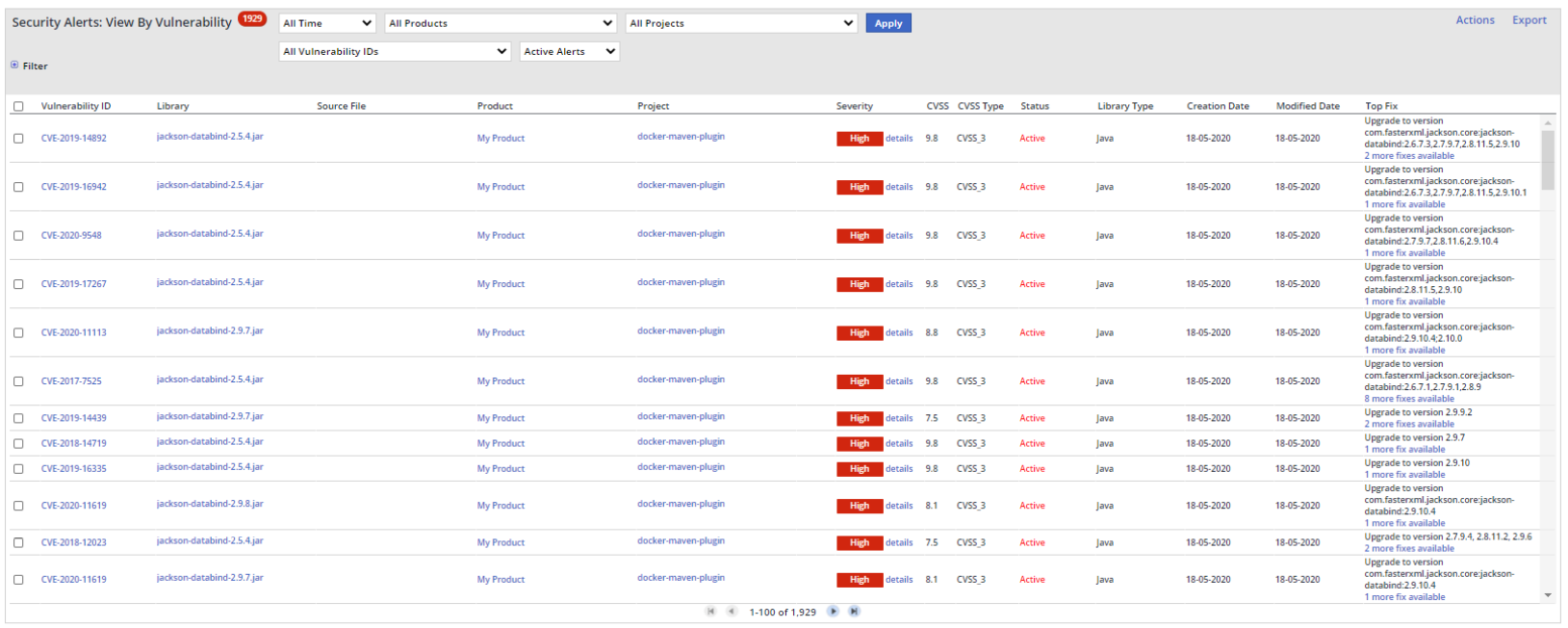| Table of Contents |
|---|
Overview
The Security Alerts: View By Vulnerability screen enables you to manage the alerts per vulnerability according to the selected products/projects. For example, use this screen to ignore alerts of a specific vulnerability across all libraries in the selected scope.
In addition, this provides the ability to triage such vulnerability alerts with better granularity - per vulnerability instead of per library.
Accessing the Security Alerts: View By Vulnerability Screen
To access the Security Alerts: View By Vulnerability screen, do as follows:
- From the menu bar, select Alerts > Security Alerts - View By Vulnerability. The Security Alerts - View By Vulnerability screen is displayed.
Selecting and Generating the Report Data
- Filter the alert by the following parameters:
- Time - Filters for the time scope
- Products - Filters for the relevant product
- Projects - Filters for the relevant project
- Vulnerability ID - Filters for the relevant ID
- Status - Filters for active, ignored or resolved (resolved alerts are those that include statuses Ignored, Library Removed, and Library In-House) alerts
When hovering over the status column, in case the alert's status has been manually changed by a user, the user's email and the comment that was provided will appear as a tooltip.
- For additional (hidden) filters, expand Filter. Options are as follows:
- By Library - Filters according to library, library type, severity, or source file
- Value - Filters according to an entered value related to the selection in the By Library filter
- Click Apply to set the filters. The list is generated.
NOTE: For the total number of CVE occurrences generated in this alert at a quick glance, refer to the counter () next to the heading.
Refer to the informative table below.
Table Components
...
Alerting status of the vulnerability:
- Active- The application will notify users about the alert and list it by default in the dashboard.
- Ignored - The application will not notify users about the alert and will not list it by default under the dashboard.
- Resolved - Alerts in statuses Ignored, Library Removed, and Library In-House - the application will not notify users about the alert.
All data can be filtered and sorted.
...
The date when the alert was created
...
The date when the alert was last modified
...
Additional Actions
- To ignore an alert, check the alert's row (checkbox on the left) and select Action > Ignore.
- To activate an ignored alert, filter the table for ignored alerts, then check the alert's row (checkbox on the left) and select Action > Activate. The alert will no longer appear in the ignored alerts list and will appear instead in the list of active alerts.
| Info | ||
|---|---|---|
| ||
The actions of ignoring and activating alerts are saved to the Change Log History Report. This report can be used to filter and monitor these actions, and to view who performed them and when, and to view any informative comments that those users might have added. |
- To export an alert to a selected format (Excel, XML or JSON), check the alert's row (checkbox on the left), select Action > Export, and select your desired format.
Viewing Vulnerabilities' Details
...
This page is available at: https://docs.mend.io/bundle/sca_user_guide/page/security_alerts__view_by_vulnerability.html