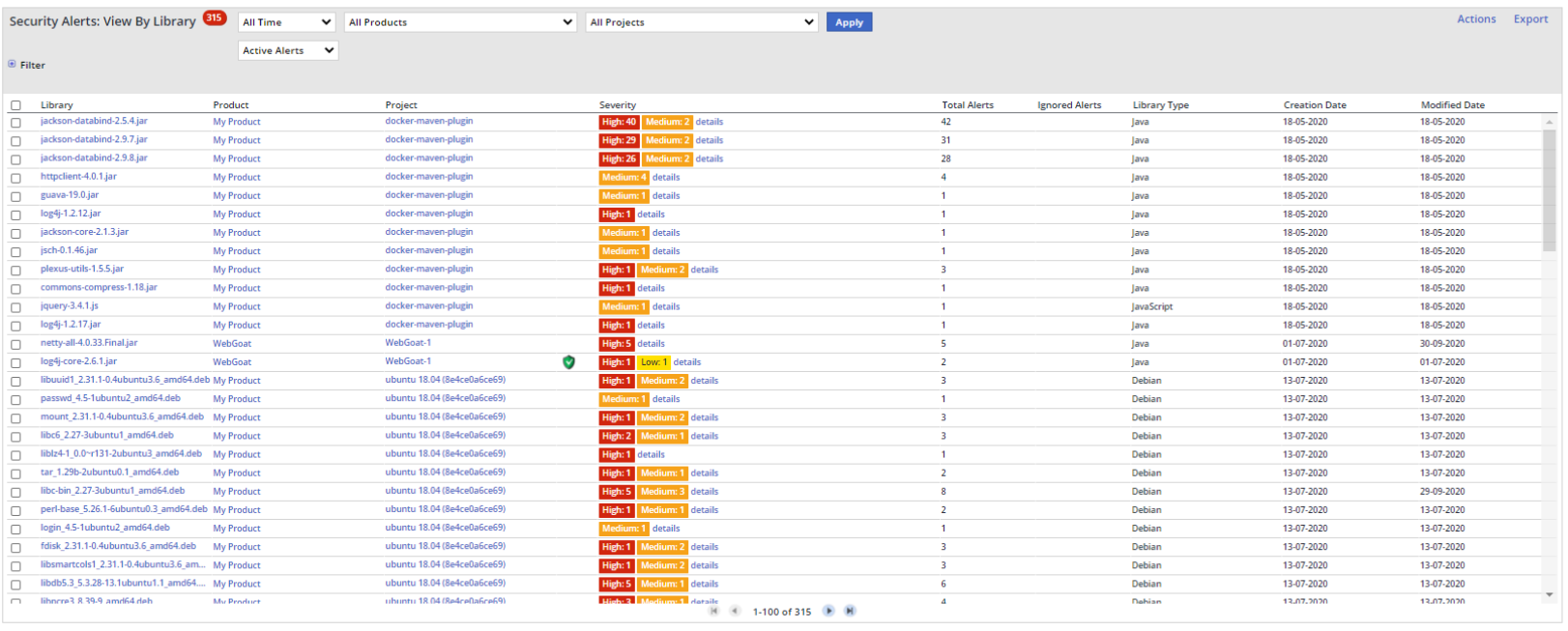Overview
The Security Alerts: View By Library screen enables you to review all vulnerability-based alerts that are associated with a specific library. Additionally, you can review vulnerability statistics for a selected library (meaning the number of reported vulnerabilities and ignored alerts) and ignore and activate (restore) a selection of vulnerability alerts associated with a library.
Accessing the Security Alerts: View By Library Screen
To access the Security Alerts: View By Library screen, do as follows:
- From the menu bar, select Alerts > Security Alerts - View By Library. The Security Alerts - View By Library screen is displayed.
Generating the Alerts List
Refer here for details.
Table Components
...
The number of library-related vulnerability alerts marked as ignored (will be empty if there are no ignored alerts)
...
The date when the alert was created
...
The date when the alert was modified
Additional Actions
- To ignore all the security alerts related to a library's vulnerabilities, check the library's row (checkbox on the left) and select Action > Ignore.
- To activate all the security alerts related to a library's vulnerabilities, filter the table for ignored library's alerts, then check the alert's row (checkbox on the left) and select Action > Activate. The alert will no longer appear in the ignored alerts list and will appear instead in the list of reactivated alerts.
| Info | ||
|---|---|---|
| ||
|
- To export an alert to Excel, XML and JSON format, check the alert's row (checkbox on the left), select Action > Export, and select your desired format.
Additional Options
...
This page is available at: https://docs.mend.io/bundle/sca_user_guide/page/security_alerts__view_by_library.html