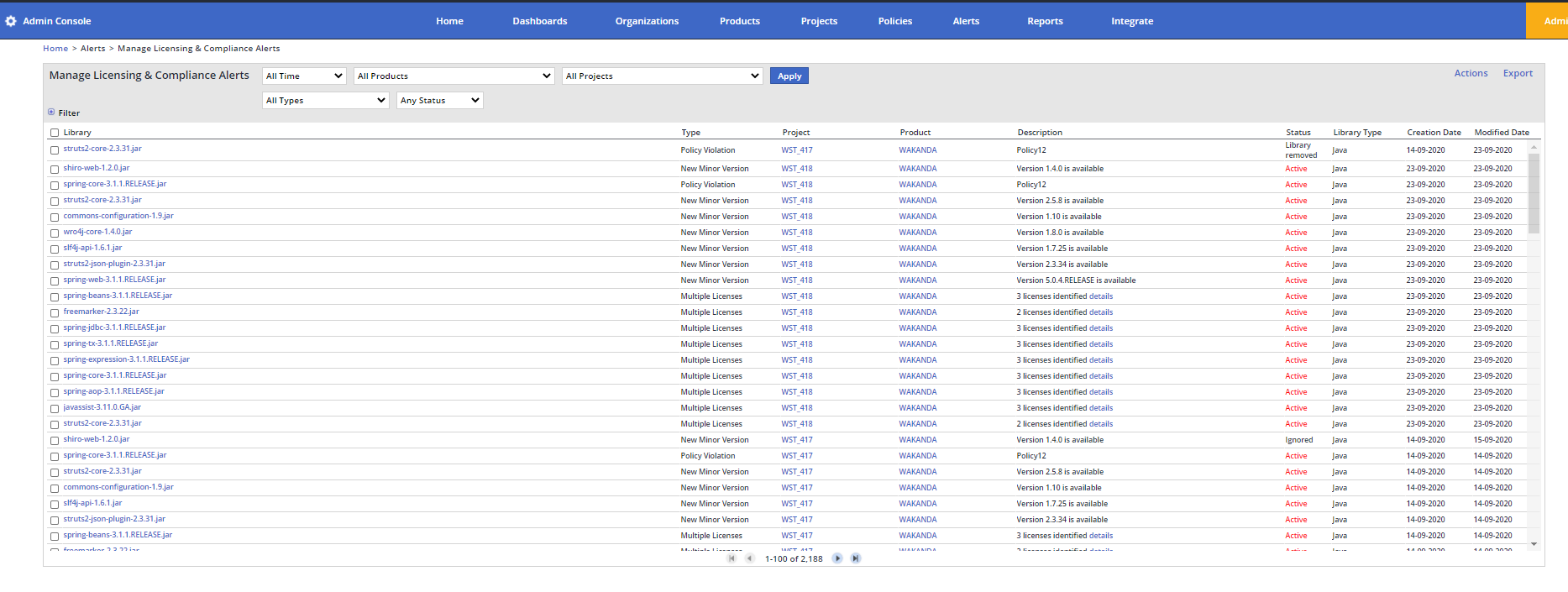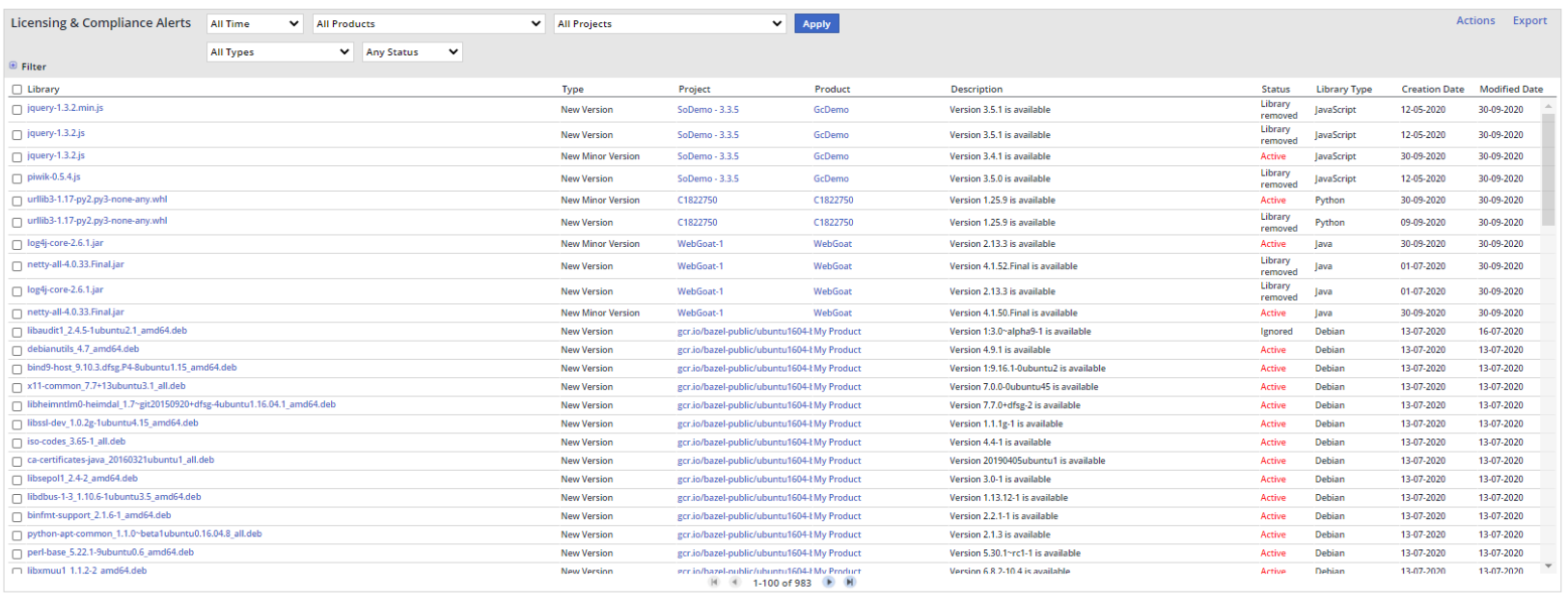Overview
The Licensing and Compliance Alerts screen enables you to review alert details for licensing and compliance/quality issues reported for a given product or project. Additionally, you can display alerts based on flexible and varied filtering options, ignore and activate (restore) a selection of vulnerability alerts associated with the selected library, etc.
...
Generating the Alerts List
- Filter the alert by the following parameters:
- Time - Filters for the time scope
- Products - Filters for the relevant product
- Projects - Filters for the relevant project
- All Types - Filters for the relevant licensing issue
- Vulnerability ID - Filters for the relevant ID
- Status - Filters for active, ignored or resolved (resolved alerts are those that include statuses Ignored, Library Removed, Library In-House, and Library Whitelist) alerts
- For additional (hidden) filters, expand Filter. Options are as follows:
- By Library - Filters according to library, library type, severity, or source file
- By Project - Filters according to the specified project
- By Product - Filters according to the specified product
- By Description- Filters according to the description text that matches each alert's type
- By Library Type- Filters according to the specified library type
- By Creation Date- Filters according to the specified creation date
- By Modified Date- Filters according to the specified modified date
After making your filtering selections, enter the specific value in the Value.
- Click Apply to set the filters. The list is generated.
Table Columns
...