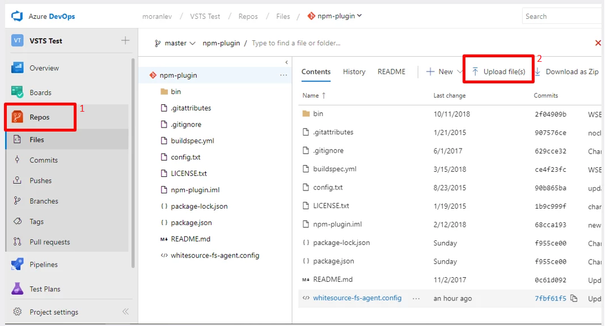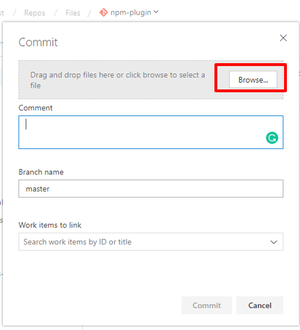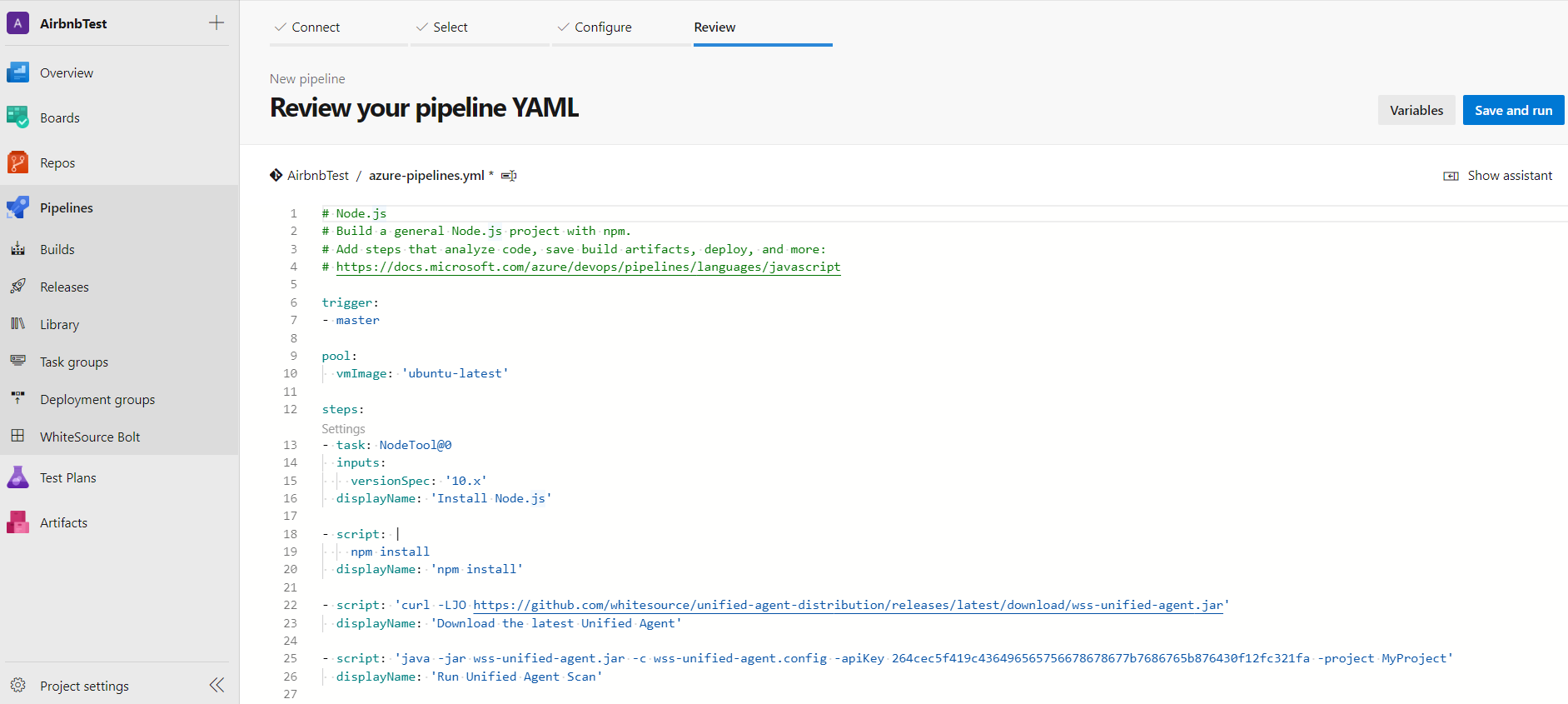Table of Contents
Overview
This page provides step-by-step instructions on how to run the Unified Agent from Azure DevOps Services
.Jira Legacy showSummary false server System JIRA serverId 724b5413-de14-3029-bdc3-ec42660dfa05 key DOC-486
Setting Up the Unified Agent Configuration in Your Repository
Download the Unified Agent configuration file.
...
Edit the includes, archiveIncludes, and archiveExtractionDepth sections of the configuration file to support the relevant file or archive extensions. For more information, see the Configuration File & Parameters page.
Upload the modified configuration file to your Azure DevOps Project Repo.
Browse your file system to select your local version of the Unified Agent configuration file and click Commit.
Setting up Your Build Pipeline
Go to 'Pipelines' → 'Builds' → 'New' → 'New Build Pipeline'.
Select the source for your code. You can create a pipeline using YAML (Option 1), or use the classic editor to create a pipeline without YAML (Option 2).
Option 1: Creating a Pipeline Using YAML
In the Where is your code? screen, select a YAML-enabled option.
...
| Code Block |
|---|
- script: 'curl -LJO https://github.com/whitesource/unified-agent-distribution/releases/latest/download/wss-unified-agent.jar' displayName: 'Download the latest Unified Agent' - script: 'java -jar wss-unified-agent.jar -c wss-unified-agent.config -apiKey <API_KEY> -project <PROJECT_NAME>' displayName: 'Run Unified Agent Scan' |
Click Save and run.
Option 2: Creating a Pipeline Without YAML (Classic Editor)
Select the type of repository:
...