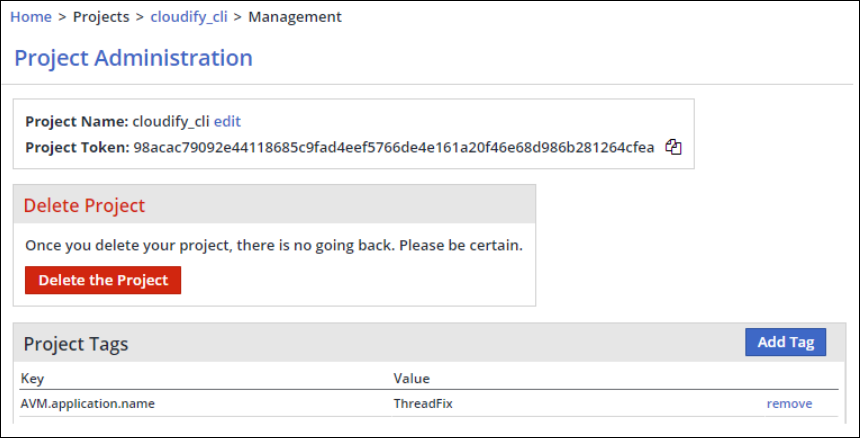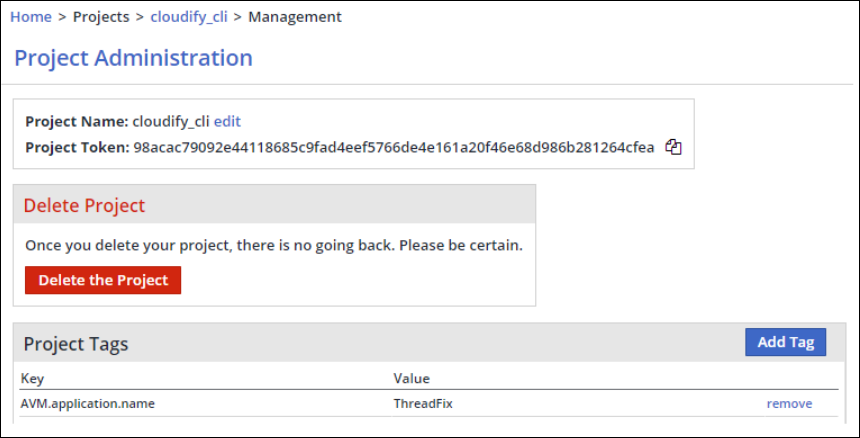...
| Table of Contents | ||
|---|---|---|
|
Overview
This page describes how to integrate WhiteSource’s open-source management platform with AVM platforms. These integrations enable you to view information about the security vulnerabilities of open source components and synchronize auditing informational decisions. A dashboard is provided that displays a summary view of the vulnerability assessment for the relevant deployment.
...
Details about the configuration of specific AVM platforms are described in the following pages:
COPY-Setting Up ThreadFix Application Vulnerability Management (AVM) Platform
COPY-Setting Up Fortify Application Vulnerability Management (AVM) Platform
Mapping WhiteSource Entities to an AVM Application
During integration, the AVM Agent searches for the WhiteSource projects and products that were mapped to the specific AVM platform's applications. The WhiteSource Agent takes the mapping and synchronizes the vulnerability alerts between WhiteSource and the AVM platform. If any vulnerability alerts were generated for the mapped WhiteSource products and projects, the corresponding applications from the AVM platform will be updated.
...
Manually using explicit AVM application name and version in the product and project AVM.application.name and AVM.application.version tags
Automatically using the “*” symbol inside the tags
Using HTTP API scripts and cURL requests
Creating a Mapping Using Tags
In order to map WhiteSource products and projects to the AVM platform applications, you can manually add specifically-defined (Avm.) products/project tags, as follows:
...
From the Project Administration page in the WhiteSource Web-UI, add a new project tag and define the corresponding AVM application name in the WhiteSource project tag, as shown here:
NOTES:
Tags names are case sensitive (that is, they must be AVM.application.version and AVM.application.version)
If there are no applications in the AVM platform, they will be created if the avm.application.sync configuration parameter is set to true. See Configuration File & Parameters.
On Windows operating systems, the values for AVM.application.name and AVM.application.version do not support the following:
Special characters: / : * ? " < > |
All non-printable characters such as NULL, TAB, ESC, etc.
It is assumed that there is a 1:1 relationship between an application name in the AVM platform and the product/project name in WhiteSource. If the same AVM application name is mapped to multiple projects/products, only one of them will be synchronized to the AVM platform.
Using APIs to Map Multiple WhiteSource Products or Projects to AVM Applications
The mapping process enables AVM users to automate the setting of AVM-related tags to multiple projects and products in WhiteSource, by using APIs.
To map projects in Whitesource to an AVM application, project tags API requests are used.
To map products in Whitesource to an AVM application, product tags API requests are used.
Setting Project Tags
Send a POST request with the following parameters:
...
where NameOfProject is the name of the WhiteSource project that was updated.
Setting Product Tags
Send a POST request with the following parameters:
...
where NameOfProduct is the name of the WhiteSource product that was updated.
Get All Products
Send a getAllProducts POST request with the following parameters:
...
| Code Block |
|---|
{
"products": [
{
"productId" : "product_a_id",
"productName": "Product A",
"productToken": "product_a_token"
},
{
"productId" : "product_b_id",
"productName": "Product B",
"productToken": "product_b_token"
}
],
"message": "Success"
} |
Get All Projects of a Product
Send a getAllProjects POST request with the following parameters:
...
| Code Block |
|---|
{
"projects": [
{
"projectId" : "project_a_id",
"projectName": "Project A",
"projectToken": "project_a_token"
},
{
"projectId" : "project_b_id",
"projectName": "Project B",
"projectToken": "project_b_token"
}
],
"message": "Success"
} |
Configuring the AVM Agent
The configuration of the AVM Agent can be done by:
...
Parameter | Description | |
|---|---|---|
wss.url |
| |
wss.apiKey | Unique identifier of the organization. It can be retrieved from the Admin page in your WhiteSource account GUI. | |
wss.userKey | Unique user identifier. It can be generated from the Profile page in your WhiteSource account GUI. | |
avm.name | Name of the AVM application. | |
AVM platform connectivity parameters: | ||
avm.url | URL for your Application Vulnerability Management Server. | |
avm.apikey or | api key as defined in the AVM application’s account OR username and password for your Application Vulnerability Management Server. | |
Command Line Parameters
Parameter | Type | Description | Required | Default |
|---|---|---|---|---|
-c (only CLI) | String | Configuration file name (including file path) | No | whitesource-avm-agent.config |
wss.apiKey | String | Unique identifier of the organization. It can be retrieved from the Admin page in your WhiteSource account GUI. Old name: apiKey | Yes | No default value |
wss.url | String | WhiteSource HTTP API entry point. Old name: url | No | No default value |
wss.userKey | String | Unique user identifier. It can be generated from the Profile page in your WhiteSource account GUI. Old name: userKey | No, unless the WhiteSource administrator enabled the Enforce user-level access option. | No default value |
generateOfflineReport | Boolean | Whether to perform the scan in offline mode and generate a zip file for each product/project in your WhiteSource organization. | No | false |
force_sync | Boolean | Whether to synchronize all products/projects or only updated products/projects.
| No | true |
wss.proxy | String | A proxy that should be used to connect HTTP platform, overwrites proxy parameter below. | No | No default value |
fromDate | String | Fetch vulnerability alerts from WhiteSource from the specified date. | No | No default value |
toDate | String | Fetch vulnerability alerts from WhiteSource until the specified date. | No | No default value |
wss.connectionTimeout | Integer | WhiteSource connection timeout is measured in milliseconds. Old name: connectionTimeout | No | Default value is 120,000 milliseconds. |
-requestFiles (only CLI) | String | Provide comma-separated list of absolute paths to generated by offline requests. | No | No default value |
whiteSourceFolderPath | String | Path to the whitesource folder. This folder is created when retrieving the vulnerability alerts report in offline mode. The path can either be absolute or relative. Only CLI for now | No | Default value is the folder from which the agent is running |
synchronizeFrom | String | The direction of alerts status synchronization.
If the value is set to AVM:
| No | AVM |
avm.application.sync | Boolean | If enabled, the specified applications are created in AVM. Includes all the products/projects in WhiteSource that have the tag "AVM.application.name". This will also create the application versions according to the "AVM.application.version" in WhiteSource. If disabled, no applications will be created on AVM. | No | true |
avm.name | String | The AVM application name. | Yes | Fortify |
avm.url | String | API base URL for your application vulnerability management server. For example: "https://threadfix.example.com:8080/threadfix". | No | No default value |
avm.apikey | String | api key as defined in the AVM application’s account. | No, if avm.user and avm.pass are set. | No default value. See https://denimgroup.atlassian.net/wiki/spaces/TDOC/pages/22619214/API+Keys |
avm.user | String | Username for your application vulnerability management server | No if avm.apiKey is defined | No default value |
avm.pass | String | User's password for your application vulnerability management server | No, if avm.apiKey is defined | No default value |
threadfix.team.name | String | Name of team to add applications (ThreadFix only) | No | No default value. If left empty, WS organization name will be used to create a new team. |
avm.proxy | String | A proxy that should be used to connect the AVM platform; overwrites the proxy parameter below. | No | Format protocol://<user>:<password>@host\:port/ |
avm.connectionTimeout | Integer | AVM connection timeout measured in milliseconds. | No | 50,000 milliseconds. |
avm.pluginName | Engine name at your application vulnerability management server. | No | No | |
include_avm_applications | String | Enables including AVM applications to be synchronized.
| No | No default value |
exclude_avm_applications | String | Enables excluding AVM applications to be synchronized.
| No | No default value |
-deleteAlerts (only CLI) | String | Deletes the Artifact History from AVM for the specified applications. | No | No default value |
-deleteApplications (only CLI) | String | Deletes all specified applications from AVM. Enter a comma-separated list of applications as they appear in WhiteSource (case-sensitive). Entering "*" removes all WhiteSource generated applications from AVM. | No | No default value |
proxy | String | HTTP Proxy to use by Agent. Could be overwritten by avm.proxy and/or wss.proxy | No | Format protocol://<user>:<password>@host\:port/ |
-h (CLI only) | String | Provides an explanation of all parameters. | No | |
logLevel | String | Define the debug level for logs. Options are INFO and DEBUG. Example: -logLevel DEBUG Optional values: ALL, DEBUG, INFO, WARN, ERROR, OFF | No | INFO |
Note: Almost all command line parameters match configuration file parameters (the exclusions are explicitly listed in the table above). Use "-" + parameter
Configuration File & Parameters
The WhiteSource Agent’s configuration file and its supported parameters can be downloaded from here: whitesource-avm-agent.config.
Running the AVM Agent
Best Practices
The following best practices are recommended:
WhiteSource recommends setting the avm.application.sync parameter value to true. This is preferable for initial and scheduled setup as it automatically synchronizes AVM with each product/project defined in your WhiteSource organization.
It is advisable to run a cron-based job once a day to receive vulnerability alerts via the HTTP API of the organization and then push the output to AVM.
When setting up the Offline mode, update the whitesource-avm-agent.config file by changing the generateOfflineReport property value to true.
When uploading an Offline Request file, upload via the command line, as follows:
Execute the AVM Agent with the -requestFiles flag specifying the path to the WS_<application-name>_@_<application-version>_@_<scan-date_time>.<extension> file(s) you created in the previous step. In order to send more than one file, separate file names with a comma.
java -jar /path/to/jar/whitesource-avm-agent-*.jar -requestFiles <full-file-path1>[,<full-file-path2>]
Adding Proxy Settings: Use the CLI parameter -proxy to set proxy settings.
The following command allows you to download a remote configuration file using proxy settings:
java -jar /path/to/jar/whitesource-avm-agent-<x.x.x.>.jar -c "path/to/config/file/in/remote" -proxy protocol://<user>:<password>@host\:port/
For example: java -jar /path/to/jar/whitesource-avm-agent-<x.x.x.>.jar -c "https://some.url/whitesource-avm-agent.config" -proxy http://hm:hm@192.168.1.233:808/
NOTE: The following protocols are supported: file://, ftp://, http://, https://
Use Case Examples
Following are some use cases showing syntax examples for running the WhiteSource->AVM platform integration:
...
Running the Jar from the command line. If you want to place the configuration file in a different folder, then you can specify its path as follows:
java -jar /path/to/jar/whitesource-avm-agent-19.7.1.jar -c /path/to/config/fileRunning the Agent with an 'apiKey' value from the command line instead of the configuration file:
java -jar /path/to/jar/whitesource-avm-agent-19.7.1.jar -avm.apiKey your-api-keyRunning the Agent in offline mode and specifying the directory of the output files:
java -jar /path/to/jar/whitesource-avm-agent-19.7.1.jar -c /path/to/config/file -generateOfflineReport true -whiteSourceFolderPath /path/to/output/folderIf the whiteSourceFolderPath was not specified, then a folder named 'WHITESOURCE' is created in the current folder.
Running the Agent in offline mode and specifying the start and end date (format in example is 'yyyy-MM-dd'):
java -jar /path/to/jar/whitesource-avm-agent-19.7.1.jar -c /path/to/config/file -generateOfflineReport true -fromDate 2019-01-22 -toDate 2019-09-25Running the Agent with the requested files that were created in offline mode in order to be uploaded to AVM. If a value for 'whiteSourceFolderPath' was provided, then the file names must be relative to the provided folder path.
java -jar /path/to/jar/whitesource-avm-agent-19.7.1.jar -whiteSourceFolderPath /path/to/output/folder -requestFiles [<relative-file-path1>,<relative-file-pathRunning the Agent with proxy parameters from the command line instead of the configuration file:
java -jar /path/to/jar/whitesource-avm-agent-19.7.1.jar -proxy.host your-proxy-host-name -proxy.port your-proxy-port-number -proxy.user your-proxy-usernameAllow downloading and using a configuration file from remote locations as well:
java -jar /path/to/jar/whitesource-avm-agent-19.7.1.jar -c <protocol>://user:password@example.com:8080/The following protocols are supported: file://, ftp://, http://, https://.
Allow downloading and using the configuration file from remote locations with proxy:
java -jar /path/to/jar/whitesource-avm-agent-<x.x.x.>.jar -c path/to/config/file/in/remote -proxy <protocol>://<user>:<password>@host:port/
The following protocols are supported: file://, ftp://, http://, https://.Removing the reports 'sample1' and 'sample2':
java -jar whitesource-avm-agent-19.7.1.jar -c "whitesource-avm-agent.config" -deleteAlerts "sample1,sample2"Removing all reports:
java -jar whitesource-avm-agent-19.7.1.jar -c "whitesource-avm-agent.config" -deleteAlerts "*"Removing the applications 'demo1' and 'demo2':
java -jar whitesource-avm-agent-19.7.1.jar -c "whitesource-avm-agent.config" -deleteApplications "demo1,demo2"Removing all applications:
java -jar whitesource-avm-agent-19.7.1.jar -c "whitesource-avm-agent.config" -deleteApplications "*"
It is possible to delete both applications and reports (alerts) via the same command as displayed in the following example:
java -jar whitesource-avm-agent-19.7.1.jar -c "whitesource-avm-agent.config" -deleteAlerts "sample1,sample2" -deleteApplications "demo1,demo2"
Synchronizing Alerts Statuses between WhiteSource and the AVM Platform
The status of alerts is defined in the WhiteHouse Alerts report (see The Alerts Report). Alerts can have the status of active, ignored, or restored.
...
To initialize the synchronization process of alerts' statuses, set the synchronizeFrom parameter in the whitesource-avm-agent.config file (see Configuration File & Parameters), and indicate the direction of synchronization. The default direction is from AVM to WhiteSource (#synchronizeFrom=WS).
...