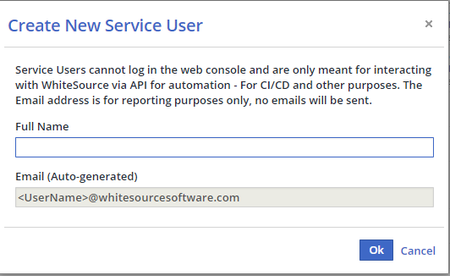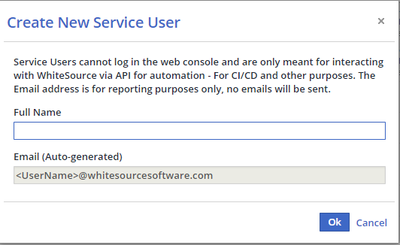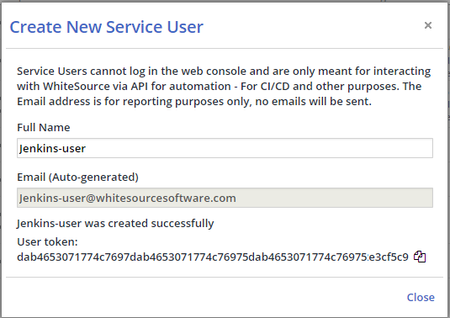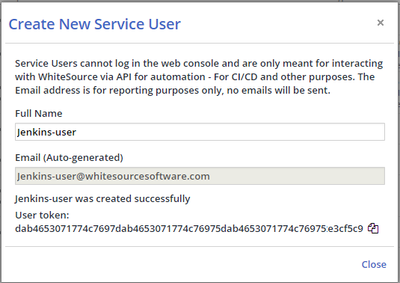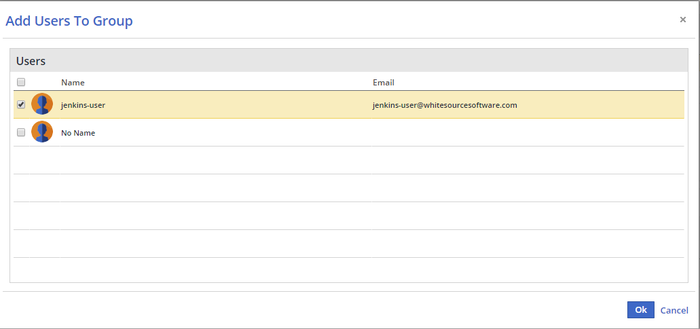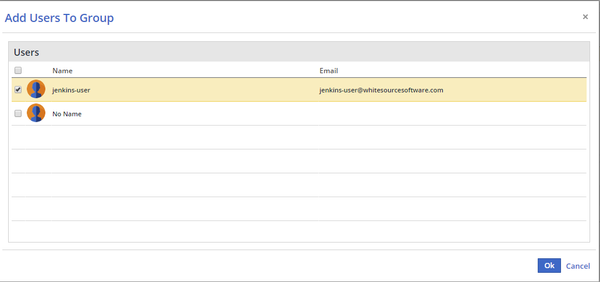...
- From Admin > Users, click Create Service User. The Create New Service User dialog box is displayed.
In Full Name, enter the service username. Note that in Email, an email address is auto-generated according to the user name.
Info No email notifications or alerts will be sent to this email address. The email address is used only for reporting purposes.
The service user is created and assigned to the default 'users' group. A user token is also displayed for this user.
- Click the 'copy' icon next to the user token to easily copy the new user token.
- Click Close. The service user is now displayed in the users table. Unlike regular users, the account status of service users includes the text Service User, and it is indicated as a service user by aavatar.
...
- copy token: Copy the user token.
- remove: Removes the service user.
You can assign a service user to one or more groups.
Go to Admin → Groups, selecting a group and add or remove the service user to/from the selected group.