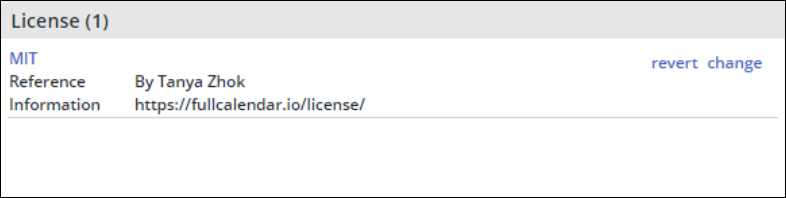| Table of Contents |
|---|
...
Go to the library page by clicking the library link in WhiteSourceMend.
In the License panel, click Override. The Assign License dialog box is displayed.,
Click Override All, and select a license, enter a liability reference (homepage, document, etc. that will make others understand why you've selected this license), and additional comments. In License Text (Optional), you can manually override the text to your library's specific license text.
To add or remove a license reference, click Create Reference. Add as described above or click Remove.
To simply remove a license reference, from the Assign Licenses dialog box, click Remove next to the license you want to remove.
Click OK. Note that the license has changed along with the reference and information which now displays the name and new Liability Reference.
| Info |
|---|
This license change will be applied only in the scope of your organization. |
Reverting a License
To revert back to the license identified by WhiteSourceMend, do as follows:
In the license panel, click Revert. The Revert License dialog box is displayed.
Click OK. The license is reverted.
...
Selecting a License
There are some cases when WhiteSource when Mend will detect 2 license assignments (see example below). The first license (BSD) was identified via the license text file, which is an embedded (observed) resource. The second license (MIT) was identified via the package.JSON file, which is a manifest (declared) resource.
...