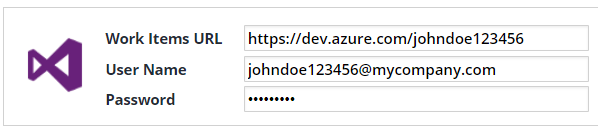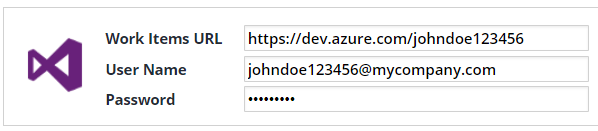...
...
...
...
...
...
...
...
...
...
...
...
...
...
...
...
...
...
...
...
...
...
| Note |
|---|
IMPORTANT: This Jira Integration will reach its End Of Life starting July 1, 2022. After this date, this Jira Integration will no longer be supported by WhiteSource. Please make sure to migrate to the new Jira integration before July 1, 2022 to maintain full support of your product. |
| Table of Contents |
|---|
Overview
...
In WhiteSource, click Admin to go to Organization Administration.
In Integration, click Issue Tracker Settings.
Enter your Jira credentials. Ensure that the URL points to a valid Jira server, and that user name and password are valid user credentials.
Click Save. WhiteSource verifies the combination of URL+ username + password/API token.
...
From the menu bar, select Policies > Add Policy.
Fill in Name and select a Match.
In Action, select Issue.
In Issue Settings, enter the required fields:
Click Save.
Reviewing the Newly-Created Issue
...
| Info |
|---|
The CVE links are displayed only if there are applicable CVE records that have been verified by the NVD. |
Work Items Integration
Entering Your Work Items Credentials
...
Go to your Azure DevOps account.
Click the profile button and select Security.
Click Personal Access Tokens.
Click New Token.
In Create a New Personal Access Token, do as follows:
In Name, enter WhiteSource Integration.
In Organization, select your organization.
In Expiration, select your preferred expiration date.
In Scopes, select Full access.
Click Create.
In the Success screen, copy the personal access token (for use later in this procedure).
Click Close.
In WhiteSource, click Admin to go to Organization Administration.
In Integration, click Issue Tracker Settings.
Enter your Work Items URL and User Name. In Password, enter (paste) the token that you created previously in this procedure.
Click Save.
Using Alternate Credentials
Go to your Azure DevOps account.
Click the profile button and select Security.
Click Alternate credentials.
Select the Enable alternate authentication credentials checkbox and create a password.
Click Save.
In WhiteSource, click Admin to go to Organization Administration.
In Integration, click Issue Tracker Settings.
Enter your Work Items URL and User Name and enter the password that was created in the above steps.
Click Save.
Creating a Policy with an Issue Action
...