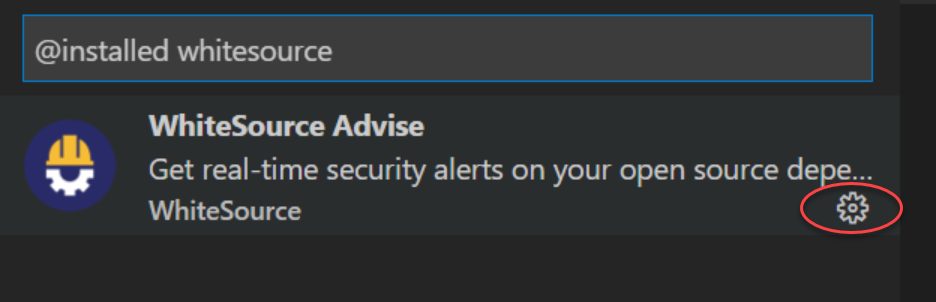...
Enabling Scanning of devDependencies
| Info |
|---|
Changes made to the WhiteSource settings will only apply after running the next scan. |
If you want to enable the scanning of devDependencies, do as follows:
From the sidebar on the left, select Extensions. The Extensions panel is displayed.
In the search bar on top, enter whitesource and press Enter. The WhiteSource Advise “widget” is displayed in the panel.
Click the Manage icon.
In the popup that opens, click Extension Settings.
Select the Include Dev Dependencies checkbox. WhiteSource Advise will start scanning devDependencies in addition to regular dependencies upon the next scan
Displaying Issues for Direct Dependencies Only
| Info |
|---|
Changes made to the WhiteSource settings will only apply after running the next scan. |
This setting, when enabled, will only display direct dependency vulnerabilities. Do as follows:
From the sidebar on the left, select Extensions. The Extensions panel is displayed.
In the search bar on top, enter whitesource and press Enter. The WhiteSource Advise “widget” is displayed in the panel.
Click the Manage icon.
In the popup that opens, click Extension Settings.
Select the Only show issues for direct dependencies checkbox.
Automatically Scanning for Security Vulnerabilities
...