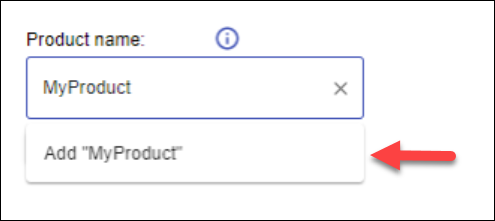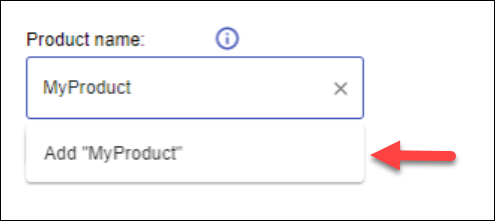...
Ensure that you followed the procedures in Activating the Extension.
Inside your Azure DevOps organization, go to a specific project.
Inside your Azure DevOps project, go to Project Settings > Extensions > WhiteSource.
In Product name, enter the desired WhiteSource product name. As you enter the name, it will simultaneously appear under the input field; click that name below.
In the Add a new Product dialog box, click Add.
Under the Product name field click Save.
The new product will be created in the WhiteSource application. Any build that will run in the specific Azure DevOps project will have results appear in the WhiteSource Application under the provided product name.Ensure that you follow the procedures in Adding a WhiteSource Build Task to Your Pipeline.
...
In the pipeline edit page, from the right side, click Show assistant. The Tasks sidebar is displayed.
In the search bar, enter whitesource. The WhiteSource task is displayed.
Click the WhiteSource task.
From the bottom right corner, click Add. The WhiteSource task is added to the pipeline.
Code Block - task: whitesource.WhiteSource-azure-devops-services.bolt.wss.WhiteSource@21
(Optional) To specify the name of the WhiteSource project to be created, add the following to the WhiteSource task. In the following example, replace
New_Project_Namewith the name you want to give your WhiteSource project:
NOTE: When the Overwrite projects with latest build data checkbox from the Organization Settings > Extensions >WhiteSource is selected, you will be unable to change the project name after the first build run.Code Block - task: whitesource.WhiteSource-azure-devops-services.bolt.wss.WhiteSource@21 inputs: cwd: '$(System.DefaultWorkingDirectory)' projectName: 'New_Project_Name'
(Optional) To specify custom Unified Agent Configuration parameters, add all parameters in the WhiteSource Configuration field (ensure each parameter along with its value are provided on a separate line). In the following example, under
configuration, provide all relevant parameters.
NOTE: The parameters used here overwrite the default configuration parameters. Configuration parameters that were not provided will use the default values as described here.Code Block - task: whitesource.WhiteSource-azure-devops-services.bolt.wss.WhiteSource@21 inputs: cwd: '$(System.DefaultWorkingDirectory)' configuration: | npm.resolveDependencies=true maven.resolveDependencies=true
Click Save & queue.
...