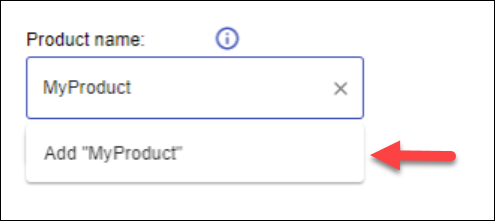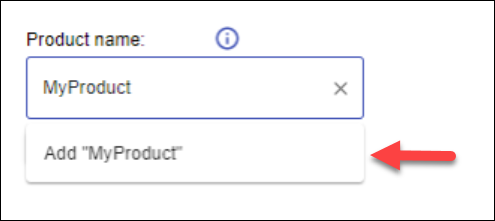...
Your Azure DevOps organization is connected to an Azure AD via Organization Settings > Azure Active Directory.
An activation key for this Azure DevOps integration, available via the WhiteSource application's Integrate tab.
The New Version alerts setting is enabled via Admin > Alert Settings. When disabled, no information is displayed in the Outdated Libraries tab of the Open source risk report.
If you are using a proxy server or a self-hosted build agent, open communication to the domain "whitesourcesoftware.com" and its subdomains. In case your proxy configuration requires authentication, ensure your build agent is properly configured. For further information, see Deploy an agent on Windows.
Python support: The default Python version supported is 2.7. If you have a python project with version 3 or above, you will need to perform the following procedure:
In the WhiteSource task, locate the WhiteSource Configuration field.
add Add the following parameter to it: python.path=python3.
...
Ensure that you followed the procedures in Activating the Extension.
Inside your Azure DevOps organization, go to a specific project.
Inside your Azure DevOps project, go to Project Settings > Extensions > WhiteSource.
In Product name, enter the desired WhiteSource product name. As you enter the name, it will simultaneously appear under the input field; click that name below.
In the Add a new Product dialog box, click Add.
Under the Product name field click Save.
The new product will be created in the WhiteSource application. Any build that will run in the specific Azure DevOps project will have results appear in the WhiteSource Application under the provided product name.Ensure that you follow the procedures in Adding a WhiteSource Build Task to Your Pipeline.
...