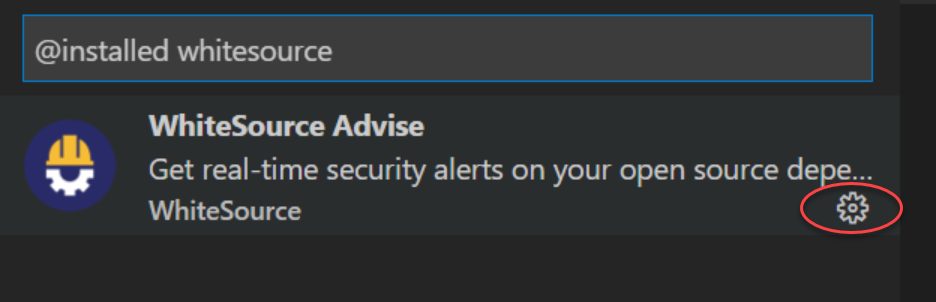...
Ensure the following:
A Windows or macOS machine is being used (Linux and Mac are is not supported)
A valid license for WhiteSource for Developers
A license key for WhiteSource Advise for IDE, available via one of the following options:
If you do not have direct access to the WhiteSource Application, obtain the license key from your WhiteSource Administrator.
If you have access to the WhiteSource Application, do as follows (NOTE: This option is only available when using version 20.11.1 or later of WhiteSource Advise):
Go to the WhiteSource Application.
Open the Profile page.
In the WhiteSource Advise - IDE Integration section at the bottom, select your organization.
Copy your personal license key to be used later in Activating WhiteSource Advise.
(For installing the extension on Visual Studio Code only) Visual Studio Code version 1.47.3 or above is installed and you are familiar with its basic functionality
NPM and/or NuGet Package Manager must be installed
...
There are two ways to scan for security vulnerabilities, scan your entire workspace or scan one or multiple folders within the workspace.
Enabling Scanning of devDependencies
If you want to enable the scanning of devDependencies, do as follows:
From the sidebar on the left, select Extensions. The Extensions panel is displayed.
In the search bar on top, enter whitesource and press Enter. The WhiteSource Advise “widget” is displayed in the panel.
Click the Manage icon.
In the popup that opens, click Extension Settings.
Select the Include Dev Dependencies checkbox. WhiteSource Advise will start scanning devDependencies in addition to regular dependencies upon the next scan.
Automatically Scanning for Security Vulnerabilities
...
From the sidebar on the left, select Extensions. The Extensions panel is displayed.
In the search bar on top, enter whitesource and press Enter. The WhiteSource Advise “widget” is displayed in the panel.
Click the Manage icon.
In the popup that opens, click Extension Settings.
Clear the Enable Automatic Scanning in Workspace checkbox. WhiteSource Advise will no longer automatically scan your workspace projects for vulnerabilities.
...