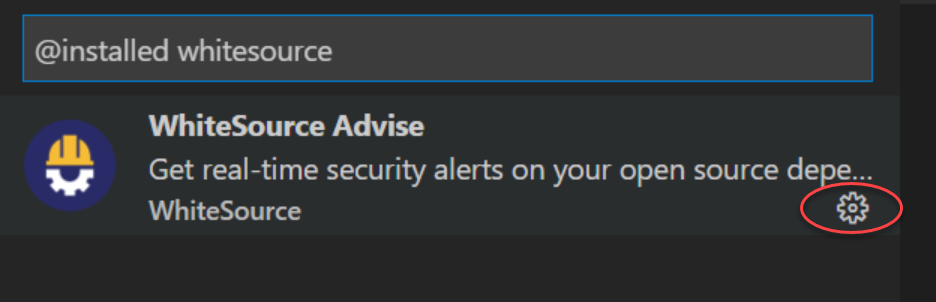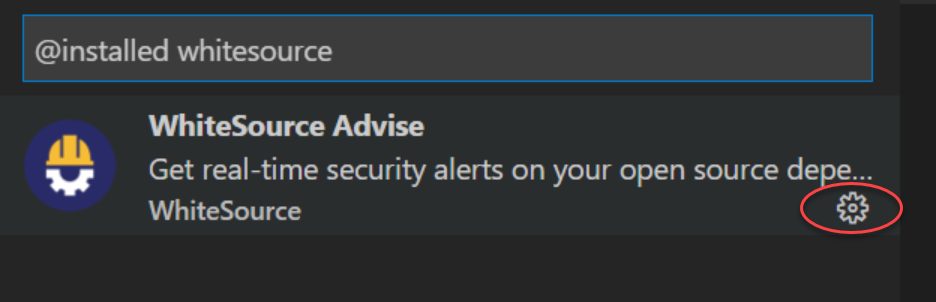...
Ensure that you have completed all previous procedures on this page.
Start the editor.
Open View > Command Palette.
In the Command Palette, enter whitesource.
From the suggestion list, select WhiteSource: Activate WhiteSource Advise. The Activate WhiteSource Advise wizard begins.
Enter your organizational email (the email domain must be licensed to use Advise), and click Enter.
Enter your license key (see here for more information on how to obtain a license key), and click Enter.
In the WhiteSource Advise was successfully activated notification, if you want the extension to remember the license key, click Yes.
...
From the sidebar on the left, select Extensions. The Extensions panel is displayed.
In the search bar on top, enter whitesource and press Enter. The WhiteSource Advise “widget” is displayed in the panel.
Click the Manage icon.
In the popup that opens, click Extension Settings.
Clear the Enable Automatic Scanning in Workspace checkbox. WhiteSource Advise will no longer automatically scan your workspace projects for vulnerabilities.
...